ReNamer:Quick Guide
Jump to navigation
Jump to search
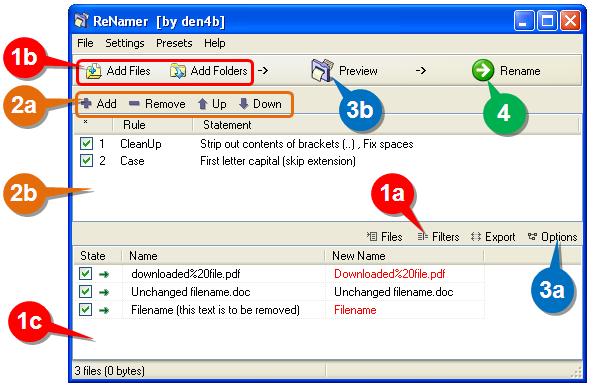
The ReNamer interface is shown below. Click on any part of the screenshot to see full description.
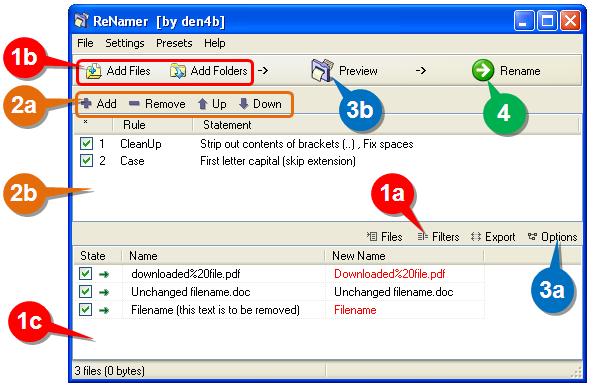
Using ReNamer is very simple. Just follow the four steps shown below.
| Step | What to do |
|---|---|
| 1 | Select the files from various folders and add them to the working area.
|
| 2 | Add rules to create a sequence of operations. Delete or edit an existing rule. Change the order of the rules.
|
| 3 | Preview the results (check before proceeding with the actual renaming).
|
| 4 | Press this button to rename files and folders. |
ReNamer is so intuitive that you would be able to use it without reading the manual any further.
The rest of the chapters provide more details on all aspects of ReNamer. Use them as reference.
There is an older version of this guide available here: Quick Start.