ReNamer:Renaming folders
How to rename folders
ReNamer has several filter options which configure how the added files and folders are treated.
The default filter settings are configured for renaming files only, not the folders. When you add a folder, it will be scanned recursively and the contained files will be added to the renaming list.
To rename the folders themselves, open filter settings and enable the "Add folders as files" option. If you are interested in renaming only folders and not the contained files, you also need to disable the "Add files within folders" option.
Note that if you add both folders and their content to the renaming list, you must take extra care to avoid potential conflicts in the renaming order.
Extensions in folders
Note that Skip extension option may also affect folders. A setting "Folders also have extensions" controls whether ReNamer treats extension in folder names the same way as in files. That is, if there are any periods in the name of a folder, the portion on the right side of the last period is treated as extension.
For example, if you had a list of tutorials organized in folders 01.Introduction, 02.Basics, 03.Advanced and so on. If the "Folders also have extensions" option was enabled, 01, 02 and 03 would be treated as base names, while Introduction, Basics and Advanced parts would be treated as their extensions, respectively.
Conflicting order
Renaming a folder also affects all of its content. Therefore renaming of folders requires a little more care.
A problem can occur if you try to rename folders and their content in a single run. Items in the renaming list are processed from top to bottom. The order of items in this case is extremely important for successful renaming.
Important: Parent folders must always appear below their contained items. This can be easily achieved by sorting items in descending order by the Folder or Path column.
If a parent folder is renamed first, the actual path for its contents changes instantly, with its new name. However, the subfolders and files contained in that folder are still listed in ReNamer with their old path. As a result, ReNamer is unable to find those items at the specified location, and therefore it cannot rename them.
Example
Let's imagine that you have a folder C:\Folder which contains a file C:\Folder\Document.txt. You would like to rename both the folder and the contained file at the same time. You have listed the Folder before the Document.txt in ReNamer. As soon as the Folder is renamed to NewFolder, the path for Document.txt changes to C:\NewFolder\Document.txt in the file system. However, the Document.txt is still listed in ReNamer at its original location C:\Folder\Document.txt. Thus ReNamer is unable to find Document.txt when it attempts to rename it.
In other words, while the contained folder is renamed, the contents are not.
Problem occurred
| Preview | Rename |
|---|---|
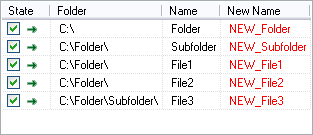
|
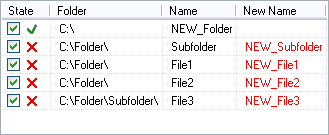
|
Items as they appear after they were added, no sorting.
Problem solved
| Preview | Rename |
|---|---|
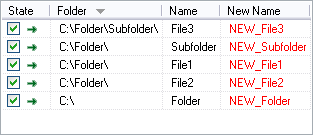
|
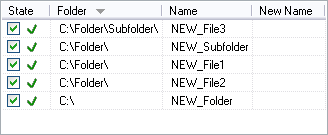
|
Items after they were sorted in descending order by Folder column.