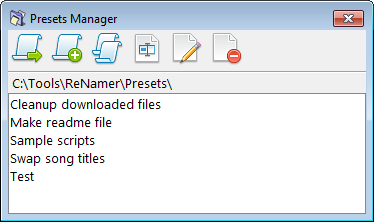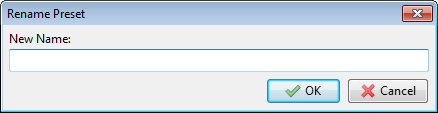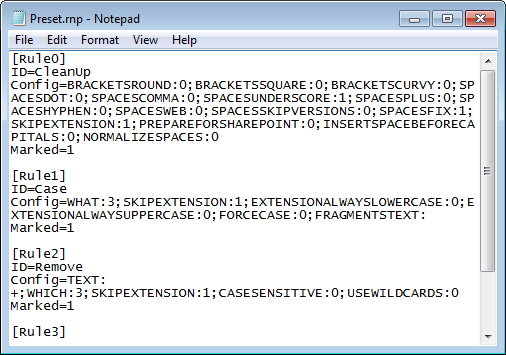ReNamer:Presets Manager
The Presets Manager offers several options for managing your collection of presets, including loading, merging, duplicating, renaming and deleting.
You can access it via the Main Menu » Presets » Manage or using the CTRL + P shortcut from the main window.
 Load a preset
Load a preset
Load the selected preset, replacing the current set of rules.
 Append a preset
Append a preset
Append the current set of rules with rules from the selected preset.
This can be a handy way of merging rules from multiple presets.
 Copy a preset
Copy a preset
Create a duplicate preset file with same rules.
This can be a handy way for creating a variation of an existing preset.
The duplicate preset will have the same base name with "COPY" appended to the end.
 Rename a preset
Rename a preset
Rename the selected preset.
You will be asked to enter the new name in an input prompt.
You can use path delimiters in the new name to create a directory structure for presets.
 Edit a preset
Edit a preset
Manually edit a preset file using Notepad (text editor).
Warning:
- Avoid manual editing unless you really know what you are doing, and be aware that small mistakes can produce a corrupted preset.
- The editing of presets should normally be performed through the main interface by loading a preset, changing the rules, and then saving the preset.
Example of content in a preset file:
Syntax:
- Rule definitions are contained within sections headed by
[Rule0],[Rule1]and so on. - Line
ID=identifies the type of rule. - Line
Config=contains encoded configuration of the rule.- Parameters are separated by a semicolon (
;). - Each parameter is stored in
Name:Valueformat. - Parameter values are URL-encoded.
- Parameters are separated by a semicolon (
 Delete a preset
Delete a preset
Delete the selected preset.
This action physically deletes the preset file.