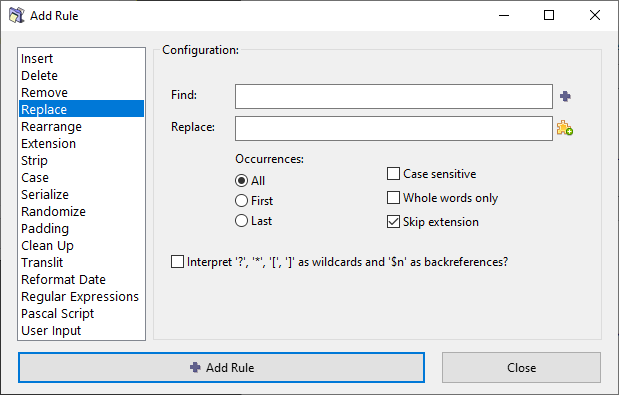ReNamer:Rules:Replace
Replace Rule
This rule removes the specified string from the name and replaces it with another string. It has options to replace the first occurrence, the last occurrence, or all the occurrences. You can replace multiple strings at a time. You can create a pattern with wildcards, so that any string that matches the pattern will be removed.
The parameters are as follows:
| Parameter | Details |
|---|---|
| Find | Enter the string to be replaced.
|
| Inserts a separator (*|*) sequence between two delimiter entries. (You can directly type*|*
You can use this button in the Replace box also. In that case, the nthe entry in the Find box is replaced by the nths entry in the Replace box. (e.g. A -->A', B -->B' etc.) } | |
| Replace | Enter strings that will replace the "Find" strings.
|
| Insert meta tag | Click the button to see a list of meta-tags. |
| Occurrences | In case that strings occur more than once in the filename, specify which occurrences should be replaced. (Options are: first only, last only, or all) |
| Skip extension | If this check box is selected, the extension will be ignored by the rule. |
| Case sensitive | Will only remove a specified string from the name if the case matches exactly. |
| Interpret symbols as wild cards | Treat certain symbols as Wildcards for matching simple patterns (similar to Regular Expressions). |
Wildcards
| Wildcard | Represents | Example |
|---|---|---|
| any number of characters (including numbers, space, underscores, etc.). | abc* equals abc followed by 0 or more characters. | |
| Any single character (including numbers, space, underscores, etc.) | ab?d equals abcd, ab1d, ab d, ab_d, etc. | |
| Brackets enclose a set of characters, any one of which may match a single character at that position. | foo[ab]ar equals fooaar and foobar | |
| (only within a pair of brackets) denotes a range of characters. | foo[a-z]ar equals fooaar, foobar, foocar, foodar, etc. |
Beware of conflicting replacements
If you enter multiple find and replace strings they will be executed as multiple Replace rules, so first string will go first and only after replacing all (or first, or last) occurrences of that string the second string in the Find box will be searched & replaced.
|
|
You may expect the new name to be BAAB.mp3, but it's not. This happens because first all A's are replaced with B's (we get BBBB.mp3) and only then all B's are replaced with A's (and the final result is AAAA.mp3).
If you need to apply character-to-character mappings you should use Translit rule.