ReNamer:Previewing files: Difference between revisions
No edit summary |
(added back the preview button image) |
||
| (6 intermediate revisions by 2 users not shown) | |||
| Line 1: | Line 1: | ||
ReNamer shows a preview of the files, so that you can decide whether your rules are working as expected. If some files show unexpected results, [[ReNamer:Managing rules#Editing_rules|edit some of the rules]] and check the preview again. | {{Go|up=ReNamer:Step-by-step|prev=ReNamer:Managing rules|next=ReNamer:Renaming files}} | ||
ReNamer shows a preview of the files, so that you can decide whether your rules are working as expected. If some files show unexpected results, [[ReNamer:Managing rules#Editing_rules|edit some of the rules]] and check the preview again. | |||
Let us see how preview works. | Let us see how preview works. | ||
In the example below, there are | In the example below, there are three rules in the stack: | ||
# Replaces "." "_" "%20" "-" with a space. | |||
# Strips the contents of round brackets and removes unnecessary spacing. | |||
# Capitalizes the first letter of the name and makes all other letters lowercase. | |||
The ReNamer preview is shown below. | |||
<center>[[Image:Preview.png]]</center> | <center>[[Image:Preview.png]]</center> | ||
*In the '''Files''' pane, the '''State''' column shows whether the renaming will face any problems. In this case, the green | We can see that: | ||
*The '''New Name '''column shows a preview of the new names. If you have the '' | |||
*The check boxes in the '''Rules''' pane allow you to disable any rule temporarily. (Disable one of the rules and see the effect on the renaming.) | * In the '''Files''' pane, the '''State''' column shows whether the renaming will face any problems. In this case, the green arrow identifies files that are ready to go, while files with potential problems are marked with a warning sign. | ||
*The check boxes in the '''Files''' pane allow you to exempt any file/folder from the current renaming. New names are not shown for such [[ReNamer:Adding files and folders#Marking_and_Unmarking_the_files|unmarked]] files. | * The '''New Name''' column shows a preview of the new names. If you have the ''Highlight changed names'' option enabled all changed names will be <span style="color:red">highlighted in red</span> during preview. The first name is unchanged, so it is shown in black. The remaining names are affected by the rules, so they are shown in red. | ||
* The check boxes in the '''Rules''' pane allow you to disable any rule temporarily. (Disable one of the rules and see the effect on the renaming.) | |||
* The check boxes in the '''Files''' pane allow you to exempt any file/folder from the current renaming. New names are not shown for such [[ReNamer:Adding files and folders#Marking_and_Unmarking_the_files|unmarked]] files. | |||
There are many [[ReNamer:Program settings#Preview_settings|program options for previewing]] and preview process can vary based on those settings. For example, you can set it to refresh the preview automatically when new files and/or rules are added. | |||
You may also want to customize the columns displayed in the '''Files''' pane. For example, many users prefer to see the '''Path''' and '''New path''' columns. | |||
* To customize columns, right-click on the strip that contains all column-headers. A menu pops up all available columns. Select the columns you want. From now on, ReNamer remembers the new settings. | |||
== Manual Preview mode == | |||
If you do not select ''Automatic Preview'' mode, you must press the [[Image:PreviewButton.png]] button to see the preview. | |||
This ''Manual Preview''' mode is actually useful if you do not want to miss out the subtle changes that can happen to the file names when you are adding new rules or if you adjust the file names manually after preview. It can also save you a lot of time when processing large amount of files, so instead of generagin a preview on every change you can preview manually only when you need to. | |||
While using the '''Manual Preview''' mode, keep the following in mind: | |||
* Files will be renamed exactly as you see in the preview (<abbr title="What You See Is What You Get">WYSIWYG</abbr> policy). | |||
*: Be sure to press the [[Image:PreviewButton.png]] button <u>after</u> changing your rules, otherwise these changes will not be applied in the actual renaming! | |||
* If you [[ReNamer:Manual editing|change the items manually]], these changes are lost if you press the [[Image:PreviewButton.png]] button. | |||
[[Category:ReNamer]] | |||
Latest revision as of 00:31, 23 March 2014
ReNamer shows a preview of the files, so that you can decide whether your rules are working as expected. If some files show unexpected results, edit some of the rules and check the preview again.
Let us see how preview works.
In the example below, there are three rules in the stack:
- Replaces "." "_" "%20" "-" with a space.
- Strips the contents of round brackets and removes unnecessary spacing.
- Capitalizes the first letter of the name and makes all other letters lowercase.
The ReNamer preview is shown below.
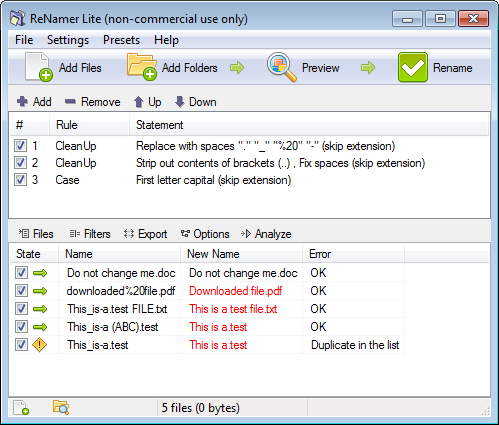
We can see that:
- In the Files pane, the State column shows whether the renaming will face any problems. In this case, the green arrow identifies files that are ready to go, while files with potential problems are marked with a warning sign.
- The New Name column shows a preview of the new names. If you have the Highlight changed names option enabled all changed names will be highlighted in red during preview. The first name is unchanged, so it is shown in black. The remaining names are affected by the rules, so they are shown in red.
- The check boxes in the Rules pane allow you to disable any rule temporarily. (Disable one of the rules and see the effect on the renaming.)
- The check boxes in the Files pane allow you to exempt any file/folder from the current renaming. New names are not shown for such unmarked files.
There are many program options for previewing and preview process can vary based on those settings. For example, you can set it to refresh the preview automatically when new files and/or rules are added.
You may also want to customize the columns displayed in the Files pane. For example, many users prefer to see the Path and New path columns.
- To customize columns, right-click on the strip that contains all column-headers. A menu pops up all available columns. Select the columns you want. From now on, ReNamer remembers the new settings.
Manual Preview mode
If you do not select Automatic Preview mode, you must press the ![]() button to see the preview.
button to see the preview.
This Manual Preview' mode is actually useful if you do not want to miss out the subtle changes that can happen to the file names when you are adding new rules or if you adjust the file names manually after preview. It can also save you a lot of time when processing large amount of files, so instead of generagin a preview on every change you can preview manually only when you need to.
While using the Manual Preview mode, keep the following in mind:
- Files will be renamed exactly as you see in the preview (WYSIWYG policy).
- If you change the items manually, these changes are lost if you press the
 button.
button.