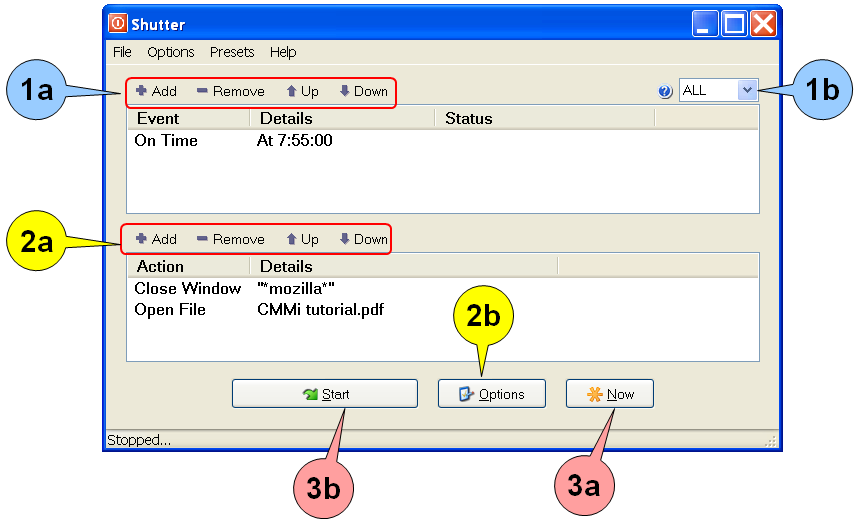Shutter:Quick Guide
Shutter monitors the PC for multiple types of events, and when the specified conditions are met, it executes a wide range of Actions.
Shutter can be used in just three steps, as shown below.
In this example, Shutter will close Mozilla (Firefox) browser at 7:55 AM.and launch the CMMi Tutorial.pdf file. In other words, fun time ends at 7:55 AM and serious work starts.
Let us see how to set Shutter.
| Step | Action |
|---|---|
| 1 |
Add the Events (conditions to be monitored), and specify their interrelationship. a. Add new Events; remove selected Events, change the order of the Events b. Set the interrelationship between the Events |
| 2 |
Add the Actions to be executed. a. Add the Actions to be executed, remove selected Actions, change the order of the Actions b. Configure options |
| 3 |
Test the effect of Actions and then launch Shutter a. Test the effect of the Actions stack. (in this example, check whether Mozilla closes, and the pdf file opens properly). b. Launch Shutter (the actual monitoring starts now) |
To make this experience even better, we can add some more Actions (the bold words give a hint about which Action is used):
- At 7:55, pop up a message "Last five minutes of browsing - Back to work soon!"
- Pause for 5 minutes, and then
- Close Mozilla (Firefox) window, and
- Open the pdf file (with its associated application).
For more such applications, see typical uses article.