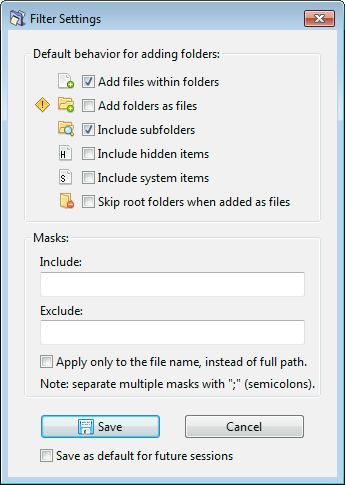ReNamer:Filter settings
Jump to navigation
Jump to search
When you click on the ![]() button, the Filters window pops up. It controls what gets added to the Files pane when you use the
button, the Filters window pops up. It controls what gets added to the Files pane when you use the ![]() button or Drag & Drop or Copy & Paste methods.
button or Drag & Drop or Copy & Paste methods.
The options work as follows:
| Option | Effect |
|---|---|
| Add files within folders | When this option is selected, ReNamer scans the selected folders iteratively (including its subfolders), and loads all the files for renaming. If you want to rename only the folders (and not their contents), untick this option, and select the Add folders as files checkbox. |
| Add folders as files | If this option is selected, ReNamer treats a folder just like a file (not as a container that holds files and subfolders). So only the folder is loaded, and not the files in it. This is useful for renaming the folder itself. |
| Include subfolders | Loads contents from all subfolders recursively. If this option is unselected, when you add a folder, its subfolders will be ignored. |
| Include hidden items | Include or exclude hidden items when adding the content of folders folders. |
| Include system items | Include or exclude system protected items when adding the content of folders folders. |
| Skip root folders when added as files | Works when the Add folders as files and Include subfolders options are selected. When it's on, ReNamer adds all the subfolders but not the root folder itself. |
| Masks | All added files (or folders as files) must match specified masks. For example, if you enter *.jpg;*.gif;*.png as an Include mask, ReNamer will add only files with these extensions. Everything else will be filtered out, i.e. not added to ReNamer. The Exclude mask will do the opposite, it will filter out everything that matches the mask. |
| Apply only to the file name | Changes how the masks (see above) are applied.
For example, suppose you have file C:\Folder\File.ext. If this option is ON, only the filename part File.ext will be checked against the masks. But if this option is OFF, the entire path C:\Folder\File.ext will be checked against the masks. |
| Save as default for future sessions | Changes to filter settings effect only the current session. If you would like your filter settings to be remembered across sessions (after restarting the application), then tick this option before saving the settings. |
Press Save to save changes.
Filters menu is also accessible from the Add Folder window. For details see Adding items using the 'Add Folders' button section.