ReNamer:Previewing files: Difference between revisions
No edit summary |
No edit summary |
||
| Line 1: | Line 1: | ||
ReNamer shows a preview of the files, so that you can decide whether your rules are working as expected. If some files show unexpected results, [[ReNamer: | ReNamer shows a preview of the files, so that you can decide whether your rules are working as expected. If some files show unexpected results, [[ReNamer:Managing rules#Editing_rules|edit some of the rules]] and check the preview again. | ||
Let us see how preview works. | Let us see how preview works. | ||
In the example below, there are two rules in the stack. | In the example below, there are two rules in the stack. | ||
The | #The first rule strips brackets and its contents. It also replaces , _ and %20 with a space, and fixes multiple spaces in the name. | ||
#The second rule capitalizes the first letter of the name and makes all other letters small. | |||
The ReNamer preview is shown below. | |||
<center>[[Image:Preview.png]]</center> | |||
We can see that- | |||
Note that ReNamer has many [[ReNamer: | *In the '''Files''' pane, the '''State''' column shows whether the renaming will face any problems. In this case, the green arrows [[Image:GoIcon.png]] show that the files are '''ready to go!''', but in case anything is wrong, those files are marked with [[Image:ErrorIcon.png]]. | ||
*The '''New Name '''column shows a preview of the new names. The first name is unchanged; so it is shown in black. The remaining two names are affected by the rules; so they are shown in red. | |||
*The check boxes in the '''Rules''' pane allow you to disable any rule temporarily. (Disable one of the rules and see the effect on the renaming.) | |||
*The check boxes in the '''Files''' pane allow you to exempt any file/folder from the current renaming. New names are not shown for such [[ReNamer:Adding files and folders#Marking_and_Unmarking_the_files|unmarked]] files. | |||
Note that ReNamer has many [[ReNamer:Program settings#Preview_settings|program options for previewing]]. Its behavior will vary greatly based on those settings. For example, you can set it to refresh the preview automatically when new files and/or rules are added. Another example is to show the '''New Name''' in <span style="color: red;">red</span> only if it is affected by the rules. | |||
If you do not select ''auto preview'' mode, you must press the [[Image:PreviewButton.png]] button to see the preview. This is actually useful if you do not want to miss out the subtle changes that can happen to the file names when you are adding new rules. | If you do not select ''auto preview'' mode, you must press the [[Image:PreviewButton.png]] button to see the preview. This is actually useful if you do not want to miss out the subtle changes that can happen to the file names when you are adding new rules. | ||
Revision as of 10:18, 4 July 2009
ReNamer shows a preview of the files, so that you can decide whether your rules are working as expected. If some files show unexpected results, edit some of the rules and check the preview again.
Let us see how preview works.
In the example below, there are two rules in the stack.
- The first rule strips brackets and its contents. It also replaces , _ and %20 with a space, and fixes multiple spaces in the name.
- The second rule capitalizes the first letter of the name and makes all other letters small.
The ReNamer preview is shown below.
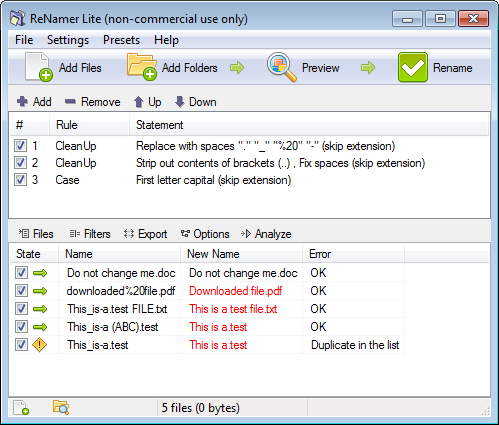
We can see that-
- In the Files pane, the State column shows whether the renaming will face any problems. In this case, the green arrows File:GoIcon.png show that the files are ready to go!, but in case anything is wrong, those files are marked with File:ErrorIcon.png.
- The New Name column shows a preview of the new names. The first name is unchanged; so it is shown in black. The remaining two names are affected by the rules; so they are shown in red.
- The check boxes in the Rules pane allow you to disable any rule temporarily. (Disable one of the rules and see the effect on the renaming.)
- The check boxes in the Files pane allow you to exempt any file/folder from the current renaming. New names are not shown for such unmarked files.
Note that ReNamer has many program options for previewing. Its behavior will vary greatly based on those settings. For example, you can set it to refresh the preview automatically when new files and/or rules are added. Another example is to show the New Name in red only if it is affected by the rules.
If you do not select auto preview mode, you must press the ![]() button to see the preview. This is actually useful if you do not want to miss out the subtle changes that can happen to the file names when you are adding new rules.
button to see the preview. This is actually useful if you do not want to miss out the subtle changes that can happen to the file names when you are adding new rules.