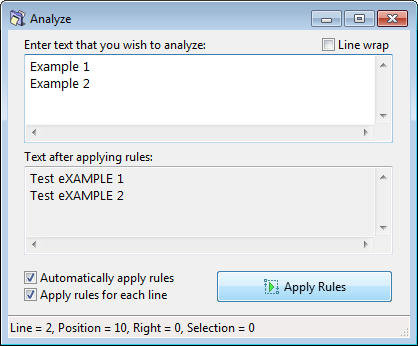ReNamer:Analyze: Difference between revisions
No edit summary |
(Cleaned up, removed a very specific example.) |
||
| Line 3: | Line 3: | ||
When you select the '''Analyze tool''' option (or press SHFT+A), ReNamer launches a window, where you can enter any arbitrary text and apply rules entered in the '''Rules''' pane. | When you select the '''Analyze tool''' option (or press SHFT+A), ReNamer launches a window, where you can enter any arbitrary text and apply rules entered in the '''Rules''' pane. | ||
This is very useful to see the effect of the rules using dummy text (for example before using the | This is very useful to see the effect of the rules using dummy text (for example before using the [[ReNamer:Rules:Insert|Insert rule]]). It also allows to check the positions of any character in the text just by pointing to it with keyboard or mouse. The cursor position and selection information are displayed in the status bar of the window (''Line'', ''Position'', ''Right'' and ''Selection''). | ||
It also allows to check the positions of any character in the text just by pointing to it with keyboard or mouse. The | |||
The text may be a | The input text may be a file name (or multiple file names) loaded from '''Files''' pane, or any text manually entered by user - which can be very useful when you want to clean a piece of arbitrary text, for example. | ||
[[Image:AnalyzeDialog.png|center]] | [[Image:AnalyzeDialog.png|center]] | ||
The options in the window are as follows: | The options in the window are as follows: | ||
Revision as of 22:23, 29 November 2015
When you select the Analyze tool option (or press SHFT+A), ReNamer launches a window, where you can enter any arbitrary text and apply rules entered in the Rules pane.
This is very useful to see the effect of the rules using dummy text (for example before using the Insert rule). It also allows to check the positions of any character in the text just by pointing to it with keyboard or mouse. The cursor position and selection information are displayed in the status bar of the window (Line, Position, Right and Selection).
The input text may be a file name (or multiple file names) loaded from Files pane, or any text manually entered by user - which can be very useful when you want to clean a piece of arbitrary text, for example.
The options in the window are as follows: