ReNamer:Renaming folders: Difference between revisions
(added screenshots) |
No edit summary |
||
| Line 1: | Line 1: | ||
[[ReNamer]] has several [[ReNamer:Filter settings|filter options]] which configure how added items (files and folders) are treated. By default, folders are not added to the renaming list as items, instead, they are scanned for contained files and then files are added to the renaming list. | |||
To be able to add folders as items for renaming, open [[ReNamer:Filter settings|filter settings]] and enable option "'''Add folders as files'''". | |||
== Common problem == | |||
The process of renaming folders requires a little more attention as opposed to the process of renaming only files. Folders may require extra care because they are containers of items (other folders and files). Renaming a folder also affects all of its content. | The process of renaming folders requires a little more attention as opposed to the process of renaming only files. Folders may require extra care because they are containers of items (other folders and files). Renaming a folder also affects all of its content. | ||
| Line 7: | Line 13: | ||
Otherwise, you might end up trying to rename the parent folder first and then contained files and subfolders which will fail to rename because their paths would be changed after renaming their parent folder. Example: If you have "C:\Folder" folder and inside "C:\Folder\File" file, and you rename "C:\Folder" first, then "C:\Folder\File" will fail to rename because it will not be found, its path would be changed by a first renaming operation. | Otherwise, you might end up trying to rename the parent folder first and then contained files and subfolders which will fail to rename because their paths would be changed after renaming their parent folder. Example: If you have "C:\Folder" folder and inside "C:\Folder\File" file, and you rename "C:\Folder" first, then "C:\Folder\File" will fail to rename because it will not be found, its path would be changed by a first renaming operation. | ||
== Problem occurred == | |||
== | |||
{| align="center" | {| align="center" | ||
| Line 21: | Line 25: | ||
|} | |} | ||
== | == Problem solved == | ||
{| align="center" | {| align="center" | ||
Revision as of 19:01, 15 October 2009
ReNamer has several filter options which configure how added items (files and folders) are treated. By default, folders are not added to the renaming list as items, instead, they are scanned for contained files and then files are added to the renaming list.
To be able to add folders as items for renaming, open filter settings and enable option "Add folders as files".
Common problem
The process of renaming folders requires a little more attention as opposed to the process of renaming only files. Folders may require extra care because they are containers of items (other folders and files). Renaming a folder also affects all of its content.
A problem can occur when users are trying to rename folders and their content in a single run. Items in the renaming list are processed from top to bottom, meaning that items at the top of the list will get renamed first and items at the bottom of the the list will get renamed last. The order of items in this case is extremely important for successful renaming.
Important: Parent folders must always appear below their contained items. This can be easily achieved by sorting items in descending order by Folder or Path column.
Otherwise, you might end up trying to rename the parent folder first and then contained files and subfolders which will fail to rename because their paths would be changed after renaming their parent folder. Example: If you have "C:\Folder" folder and inside "C:\Folder\File" file, and you rename "C:\Folder" first, then "C:\Folder\File" will fail to rename because it will not be found, its path would be changed by a first renaming operation.
Problem occurred
| Preview | Rename |
|---|---|
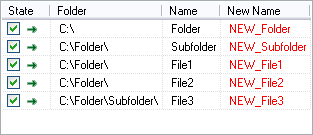
|
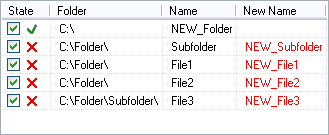
|
| Items as they appear after they were added, no sorting. | |
Problem solved
| Preview | Rename |
|---|---|
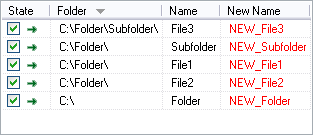
|
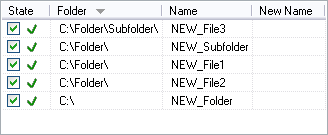
|
| Items after they were sorted in descending order by Folder column. | |