ReNamer:Rules:Extension: Difference between revisions
No edit summary |
(Filename starts with a dot) |
||
| (9 intermediate revisions by 4 users not shown) | |||
| Line 1: | Line 1: | ||
{{ | {{Go|up=ReNamer:Rules|prev=ReNamer:Rules:Rearrange|next=ReNamer:Rules:Strip}} | ||
== Extension Rule == | |||
<center>[[Image:ExtensionsRule.png]]</center> | <center>[[Image:ExtensionsRule.png]]</center> | ||
This rule allows you to attach a new extension | This rule allows you to attach a new extension. It is useful when the extension of a file is missing (or if the file has a wrong extension). There is an option to find the correct extension based on the file's structure. | ||
The parameters are as follows: | The parameters are as follows: | ||
{| class=" | {| class="wikitable" | ||
|- | |- | ||
! Parameter | ! Parameter | ||
| Line 15: | Line 15: | ||
|- | |- | ||
| New extension | | New extension | ||
| | | New extension that has to be added to the filename. | ||
|- | |- | ||
| Append to the original filename | | Append to the original filename | ||
| If this option is | | If this option is selected, the new extension will be placed after the old extension. | ||
If | If it is deselected (default option) the new extension will replace the old one. | ||
|- | |- | ||
| Detect using binary signature | | Detect using binary signature | ||
| Sometimes the extension of a file is missing. At other times it is wrong | | Try to detect a correct file extension using built-in [[#Binary signatures|Binary signatures]] of commonly used files. | ||
One way to identify the file extension is by trial-and-error: Attach different extensions and try to open the file with its associated application. This is very tedious. | |} | ||
=== Binary signatures === | |||
Sometimes the extension of a file is missing. At other times it is simply wrong, e.g. some downloaded files get the '''aspx''' extension, although they may ''actually'' be '''zip '''or '''pdf''' files. One way to identify the file extension is by trial-and-error: Attach different extensions and try to open the file with its associated application. This is very tedious. | |||
A far more efficient way is to compare the file's ''digital signature'' with the signatures of known file types and identify the file's type. This is done internally within ReNamer, so you do not have to know what a ''digital signature'' means, or the actual value of the signature for the given file. | |||
Note that each extension has a range of signatures, and these ranges overlap. This means a given file's signature may match with the signature of several different extensions. In such cases, ReNamer shows the New filename with all matching extensions. For example, "<tt>fileName.wma|wmv|asf</tt>". ReNamer also pops up an error window (because the combined extension is invalid). Just read the suggested extensions and then try them out one by one. This method is still better compared to making wild guesses, because ReNamer suggests only 2-3 extensions. | |||
For more accurate results, use [[ReNamer:Scripts:TrID|ReNamer with TrID library]], a specialized utility for identifying the file's real extension. Be aware that even TrID often suggests multiple extensions, and you may still have to try them out. | |||
=== Filename starts with a dot === | |||
Many operating systems treat the dot at the start of the filename as an indicator that the file should be hidden. For that reason, the dot at the start of the filename is not considered as a file extension delimiter. | |||
This behavior can be toggled via an option in the settings file: | |||
<pre>FirstDotAtFileNameStartIsExtension=1</pre> | |||
The settings file is normally located in the [[Application Data Storage]]. | |||
Examples of filenames and their considered extension depending on the value of the option: | |||
{| class=wikitable | |||
! Filename | |||
! Extension if 1 | |||
! Extension if 0 | |||
|- | |||
| file.ext | |||
| .ext | |||
| .ext | |||
|- | |||
| .file.ext | |||
| .ext | |||
| .ext | |||
|- | |||
| .file | |||
| .file | |||
| | |||
|} | |} | ||
[[Category:ReNamer]] | |||
Latest revision as of 20:32, 22 September 2023
Extension Rule
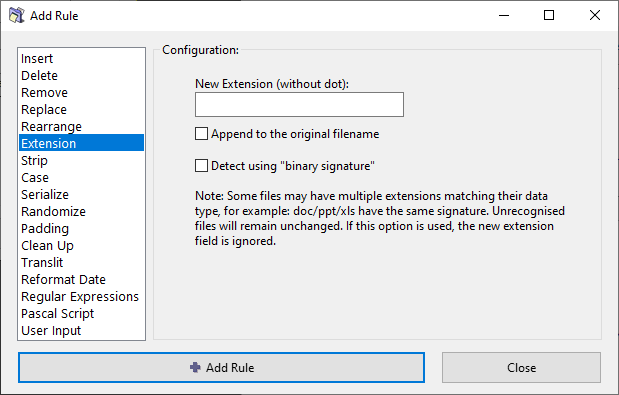
This rule allows you to attach a new extension. It is useful when the extension of a file is missing (or if the file has a wrong extension). There is an option to find the correct extension based on the file's structure.
The parameters are as follows:
| Parameter | Details |
|---|---|
| New extension | New extension that has to be added to the filename. |
| Append to the original filename | If this option is selected, the new extension will be placed after the old extension.
If it is deselected (default option) the new extension will replace the old one. |
| Detect using binary signature | Try to detect a correct file extension using built-in Binary signatures of commonly used files. |
Binary signatures
Sometimes the extension of a file is missing. At other times it is simply wrong, e.g. some downloaded files get the aspx extension, although they may actually be zip or pdf files. One way to identify the file extension is by trial-and-error: Attach different extensions and try to open the file with its associated application. This is very tedious.
A far more efficient way is to compare the file's digital signature with the signatures of known file types and identify the file's type. This is done internally within ReNamer, so you do not have to know what a digital signature means, or the actual value of the signature for the given file.
Note that each extension has a range of signatures, and these ranges overlap. This means a given file's signature may match with the signature of several different extensions. In such cases, ReNamer shows the New filename with all matching extensions. For example, "fileName.wma|wmv|asf". ReNamer also pops up an error window (because the combined extension is invalid). Just read the suggested extensions and then try them out one by one. This method is still better compared to making wild guesses, because ReNamer suggests only 2-3 extensions.
For more accurate results, use ReNamer with TrID library, a specialized utility for identifying the file's real extension. Be aware that even TrID often suggests multiple extensions, and you may still have to try them out.
Filename starts with a dot
Many operating systems treat the dot at the start of the filename as an indicator that the file should be hidden. For that reason, the dot at the start of the filename is not considered as a file extension delimiter.
This behavior can be toggled via an option in the settings file:
FirstDotAtFileNameStartIsExtension=1
The settings file is normally located in the Application Data Storage.
Examples of filenames and their considered extension depending on the value of the option:
| Filename | Extension if 1 | Extension if 0 |
|---|---|---|
| file.ext | .ext | .ext |
| .file.ext | .ext | .ext |
| .file | .file |