You are not logged in.
- Topics: Active | Unanswered | Last 2 weeks
Pages: 1
#1 2019-12-19 15:50
- Bullone
- Member
- Registered: 2019-12-19
- Posts: 8
Closed Lid event doesn't refresh on Windows 10
Hi all,
first of all I'd like to thank you very much for the great work!
I need to put my laptop (Windows 10 Pro) on sleep when the lid is closed and the AC adapter is disconnected.
The scenario is the following: I connect my laptop to an external display, power source, keyboard and mouse... to work like a desktop workstation.
I can open and close the lid if I need the second display several times in a day but if I have to go away with my laptop i close the lid and I disconnect the laptop from my docking station so the AC power supply get disconnected.
In this scenario I want my laptop to go sleep automatically when I disconnect the cable!
I'm trying your great Shutter app and it seems to works fine but I have one issue: if I close the lid and then I open it again... the event is always in triggered state so if I disconnect the laptop from AC power supply with the lid open it goes to sleep that is not what I want: I want my laptop to sleep when I disconnect the power supply and the lid is closed.
Can you please help me?
Also:
How to start automatically the preset I've created when I start/login to my laptop so the preset will work multiple times even if the action was already fired?
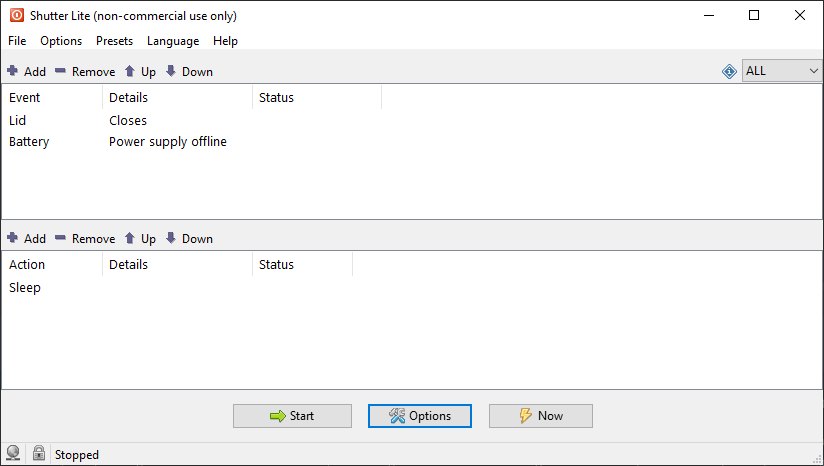
Last edited by Bullone (2019-12-20 08:47)
Offline
#2 2019-12-21 01:19
- den4b
- Administrator

- From: den4b.com
- Registered: 2006-04-06
- Posts: 3,473
Re: Closed Lid event doesn't refresh on Windows 10
Hello there!
if I close the lid and then I open it again... the event is always in triggered state
It looks like the Lid event was never updated to support the "ALL" logic of execution, so when it gets triggered once it remains triggered instead of continuously monitoring the state.
This will be fixed right away and an update will be posted here.
How to start automatically the preset I've created when I start/login to my laptop so the preset will work multiple times even if the action was already fired?
The get your preset running continuously, i.e. restarting after getting triggered, you need to use the "Restart events" option as the last action, which is tucked away in the Utilities action.
You might want to consider adding an extra event such as Countdown or User Inactive for 1 minute or so, to avoid potential rapid sleep actions during testing and quick lid open/close.
To get Shutter to start automatically with your preset, go to Options, click on Create Links to Presets. Place the created shortcut into your user startup folder. Press Windows Key + R, type "shell:startup", hit enter, this will open the Startup folder.
Offline
#3 2019-12-21 08:52
- Bullone
- Member
- Registered: 2019-12-19
- Posts: 8
Re: Closed Lid event doesn't refresh on Windows 10
Thank you so much, for your great support!
I'll be waiting for the fix.
Perfect! "Restart Events" it's exactly what I need.
I've tried this solution to auto-start my preset:
I've saved my Preset and I've created a Desktop shortcut...
I've enabled auto-startup option for my current user and auto start when the application get opened...
It this situation when I boot my laptop I can get Shutter with my Preset started automatically! If I add the Preset shortcut to "shell:startup" I'm getting 2 instances running after the reboot.
Don't know if it's expected behavior but it seems I found a way to startup Shutter with my preset avoiding using "shell:startup" (if I don't create the Preset shortcut it doesn't work).
Sorry to bother you again but another issue I have it's that if I check "Autorun at Windows startup/login (all users)" I get an error appling the settings.
In attach my settings and the failure shreenshot...
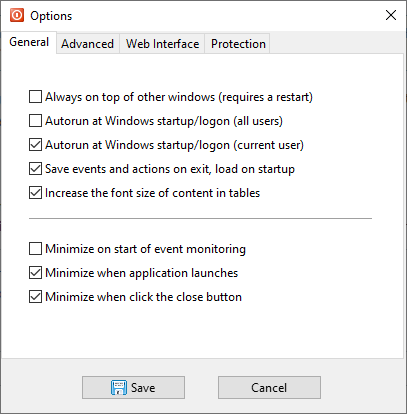
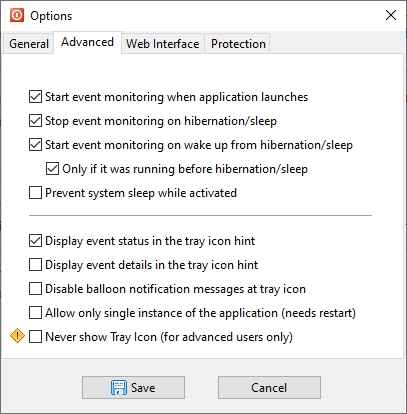
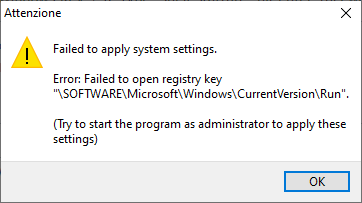
Thanks and keep up the great work!
Bullone
Offline
#4 2019-12-22 21:46
- den4b
- Administrator

- From: den4b.com
- Registered: 2006-04-06
- Posts: 3,473
Re: Closed Lid event doesn't refresh on Windows 10
I've enabled auto-startup option for my current user and auto start when the application get opened...
It this situation when I boot my laptop I can get Shutter with my Preset started automatically! If I add the Preset shortcut to "shell:startup" I'm getting 2 instances running after the reboot.
There are several different ways for setting up applications to auto-start, but you only need to use one, not all of them.
if I check "Autorun at Windows startup/login (all users)" I get an error applying the settings.
That is normal. You need to run Shutter as an administrator in order to enable that option, as the hint suggests. But you don't need this option if you have already set up a shortcut in the user's Startup folder.
Offline
#5 2019-12-23 09:33
- den4b
- Administrator

- From: den4b.com
- Registered: 2006-04-06
- Posts: 3,473
Re: Closed Lid event doesn't refresh on Windows 10
The continuous monitoring of the Lid closes/opens event was implemented in v4.3.0.5 Beta.
Try the latest development version:
https://www.den4b.com/download/shutter/beta
Offline
#6 2019-12-23 15:00
- Bullone
- Member
- Registered: 2019-12-19
- Posts: 8
Re: Closed Lid event doesn't refresh on Windows 10
Thank you so much!
I've just tried and it works fine now! ![]()
Offline
Pages: 1