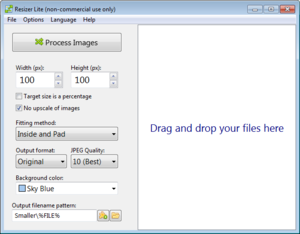Resizer:Image processing options
Jump to navigation
Jump to search
This article describes all of the image processing options, most of which are located on the main window.
Options found on the main window:
| Option | Description |
|---|---|
| Width, Height | Define the target width and height of the resized images.
Expressed as either a percentage or a number of pixels, depending on the state of "Target size is a percentage" option. |
| Target size is a percentage | Toggles the units of the target width and height:
|
| No upscale of images | Prevent the resizing of images beyond the original size.
In other words, it allows images to become smaller (downscale), but not bigger (upscale), than the original image size. |
| Fitting method | Options for controlling how the image will be resized to the target dimensions, taking into account the aspect ratio, choosing a pivot side, enabling padding and cropping.
See the Fitting methods article for a description of individual options. |
| Output format | Select the output image file format. Use the "Original" option to maintain the original file format. |
| JPEG quality | The target quality of JPEG images on a scale from 0 (worse) to 10 (best). |
| Background color | Select the desired background color substitute for use on semi-transparent images (e.g. PNG with alpha channel information). |
| Output filename pattern | File name and/or path pattern for the resized images.
A selection of meta tags is available for reusing parts of the original file path, file counter, width and height properties. |
Main menu options:
| Option | Description |
|---|---|
| Keep original created date | Apply the original created date to the resized image files. |
| Keep original modified date | Apply the original modified date to the resized image files. |