ReNamer:Sorting files
As mentioned here, sometimes you need to sort the items listed in the Files pane.
ReNamer has two different ways to sort the items :
- manual sorting (one-time sorting)
- Automatic sorting (the items are always kept sorted. Whenever new items are added to the Files pane, they are sorted automatically).
Manual sorting
To sort the items manually, use the files table context menu.
Automatic sorting mode
To set automatic sort mode, left-click on the column headers of the Files pane. The files will be sorted by that column. Clicking on the same column again toggles the sorting direction.
When Automatic sorting mode is active, a ![]() (ascending order) or
(ascending order) or ![]() (descending order) appears in the column-header.
(descending order) appears in the column-header.
Two examples are shown below.
| Sorted by Name in ascending order | Sorted by Created Date in descending order |
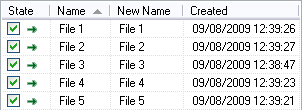
|
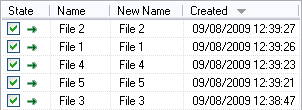
|
ReNamer allows you to sort files by any of the available columns.
Right-click on the column headers. A context menu shows the full list of available columns.
Click on any row to toggle that column on/off.
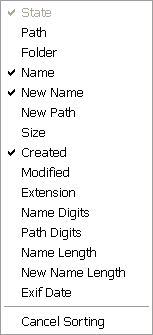
Canceling the automatic sorting mode
To cancel the automatic sorting, right-click on the column headers. From the context menu that appears, select the last (Cancel sorting) option.
In this state, if you add any items to the Files pane, they will not be sorted automatically.