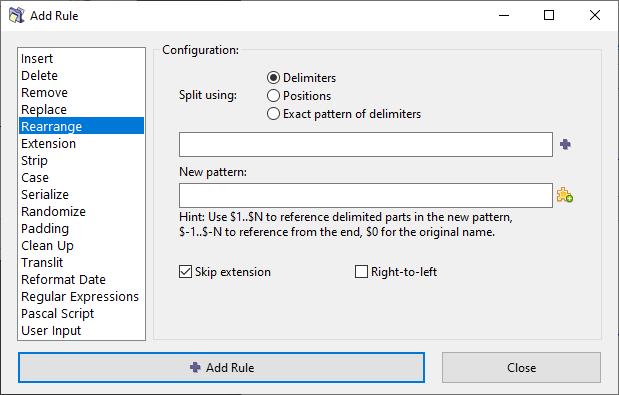|
|
| Line 61: |
Line 61: |
| | | | | |
| Chop the name using the exact pattern (sequence) of the delimiters. | | Chop the name using the exact pattern (sequence) of the delimiters. |
| | |
| | With option you basically define how many parts you want the filename to be split into and the order in which the delimiters must occur. If you specify 1 delimiter that you end up with exactly 2 parts, if you specify 2 delimiters then you get 3 parts, and so on. |
|
| |
|
| |} | | |} |
Revision as of 17:12, 12 June 2010
Rearrange rule
This rule allows you to chop up the existing file name and reuse any/all of the parts in any order to compose a new name.
- You can also add your own text, or use meta tags while composing the new name.
- You can also use the whole original name, and insert literal text (or meta tags) around it.
The parameters are as follows:
| Parameter:
|
How to use:
|
| Split using
|
Specifies how to split the existing name into parts.
- You can use only one of the three options at a time (you cannot combine the chopping methods)
| Option:
|
What it does:
|
| Delimiters
|
Chop the name where the delimiter occurs.
- The delimiter can be a single character or a string.
- The chopped parts do not contain the delimiters (they are omitted totally)
- Spaces, numbers and symbols are treated like normal characters.
- Several delimiters can be used at a time. Use the | character to separate them.
- The chopped parts are numbered from left, as $1, $2, $3, etc.
- The same parts can be referred from the end as $-1, $-2, $-3, etc.
- If the delimiter occurs at the very beginning of the name, the resultant $1 contains nothing (because there is nothing on the left side of the delimiter).
Warning: The number of parts into which the filename is broken down depends solely on the number of delimiters in the filename. If you reference fewer parts in the output pattern that the number of available parts - not referenced parts will be lost! For example, take filename "Artist - Title" and to swap them around one would use " - " as a delimiter and "$2 - $1" as a new pattern which will result in "Title - Artist", but if some filename appears with more dashes like "Artist - Title - Album" the result will also be "Title - Artist" and last part will be lost. To make sure that no parts are lost use Exact pattern of delimiters option instead.
|
| Positions
|
Chop the name at the indicated position (the position count begins with 1).
- If you enter position n, ReNamer will chop the n-th character and all characters beyond that in a separate piece.
- Spaces, numbers and symbols are treated like normal characters.
- No part of the original name is omitted during chopping.
- You can enter multiple positions. Separate them with the | character.
- The chopped parts are numbered from left, as $1, $2, $3, etc.
- The same parts can be referred from the end as $-1, $-2, $-3, etc.
|
| Exact pattern of delimiters
|
Chop the name using the exact pattern (sequence) of the delimiters.
With option you basically define how many parts you want the filename to be split into and the order in which the delimiters must occur. If you specify 1 delimiter that you end up with exactly 2 parts, if you specify 2 delimiters then you get 3 parts, and so on.
|
|
| Right-to-left
|
If selected, the numbering starts from right.
- The characters of the original names are counted from right (the count begins with 1)
- The chopped parts will also be numbered from right ($1, $2, etc.)
|

|
Adds a | character between two delimiter entries, and separates them.
(You can directly type the | character instead of clicking on this button.).
|
| New pattern
|
How to compose the new name from the parts created from the original name (see above).
- You can add meta tags and literal text wherever you want.
- $0 refers to the whole original name. This allows you to quickly compose a new name by inserting a string at the beginning and/or end.
|

|
Click the button to see a list of meta-tags. Select any meta tag to insert it in the new name template.
|
Examples
This rule is so versatile that it can be used in a huge number of ways.
Therefore its examples have been moved to a separate article Rearrange Examples.