ReNamer:Rules:UserInput: Difference between revisions
Jump to navigation
Jump to search
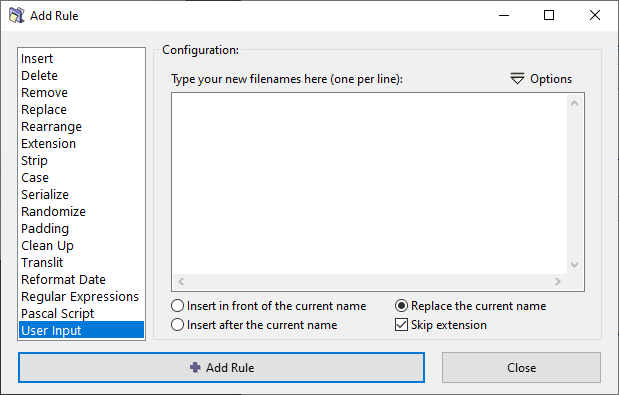
No edit summary |
No edit summary |
||
| Line 1: | Line 1: | ||
== UserInput Rule == | == UserInput Rule == | ||
<center>[[Image:UserInputRule.png]]</center> | <center>[[Image:UserInputRule.png]]</center> | ||
This rule replaces the original | This rule replaces the original filenames with the names taken from the list. (The ''n''th line in the list serves as the new name for the ''n''th file in the '''Files''' pane.) | ||
Naturally, the list | Naturally, the list should contain names for all the files loaded in the '''Files''' pane. | ||
*If the list is shorter, then some of the files will not be renamed. | *If the list is shorter, then some of the files will not be renamed. | ||
*If the list is longer, some of the names will remain unused (but all files in the '''Files''' pane will be renamed). | *If the list is longer, some of the names will remain unused (but all files in the '''Files''' pane will be renamed). | ||
There are | There are three ways to create the list: | ||
#Click in the pane, and manually type the list (one name per line). | #Click in the pane, and manually type the list (one name per line). | ||
#Copy the list from any application to your clipboard. Switch to ReNamer. Click in the '''UserInput''' pane and press '''CTRL+V''' | #Copy the list from any application to your clipboard. Switch to ReNamer. Click in the '''UserInput''' pane and press '''CTRL+V''', right-click and select '''Paste''' or choose the '''Load from clipboard''' from [[Image:UserInputOptionsButton.png]] menu). | ||
#Load a list from the text file (available from [[Image:UserInputOptionsButton.png]] menu). | |||
The optional parameters are as follows: | The optional parameters are as follows: | ||
| Line 23: | Line 23: | ||
|- | |- | ||
| Insert after the current name | | Insert after the current name | ||
| Inserts the name ''after'' the | | Inserts the name ''after'' the current name. The actual position depends on the '''Skip extention''' option. | ||
|- | |- | ||
| Replace the current name | | Replace the current name | ||
| | | Replaces the existing filename with the new name. | ||
The effect on extension depends on the '''''Skip extension''''' | The effect on extension depends on the '''''Skip extension''''' option: | ||
|- | |- | ||
| | | Skip extention | ||
| user input strings will replace entire filename, ''including'' the extension. | | | ||
*If the option is selected, the extention is ignored and user input strings will affect only the base name of files. | |||
*If the option is deselected, user input strings will replace entire filename, ''including'' the extension, or will be added ''after'' the old extention (if the '''Insert after the current name''' option is selected). | |||
|} | |} | ||
Revision as of 19:26, 26 August 2009
UserInput Rule
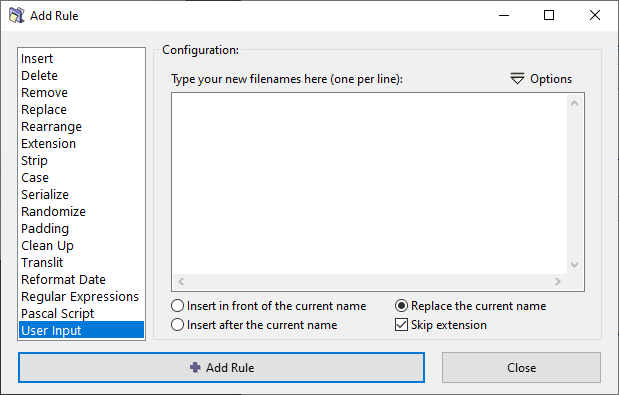
This rule replaces the original filenames with the names taken from the list. (The nth line in the list serves as the new name for the nth file in the Files pane.)
Naturally, the list should contain names for all the files loaded in the Files pane.
- If the list is shorter, then some of the files will not be renamed.
- If the list is longer, some of the names will remain unused (but all files in the Files pane will be renamed).
There are three ways to create the list:
- Click in the pane, and manually type the list (one name per line).
- Copy the list from any application to your clipboard. Switch to ReNamer. Click in the UserInput pane and press CTRL+V, right-click and select Paste or choose the Load from clipboard from
 menu).
menu). - Load a list from the text file (available from
 menu).
menu).
The optional parameters are as follows:
| Insert in front of the current name | Inserts the name before the file name. |
| Insert after the current name | Inserts the name after the current name. The actual position depends on the Skip extention option. |
| Replace the current name | Replaces the existing filename with the new name.
The effect on extension depends on the Skip extension option: |
| Skip extention |
|