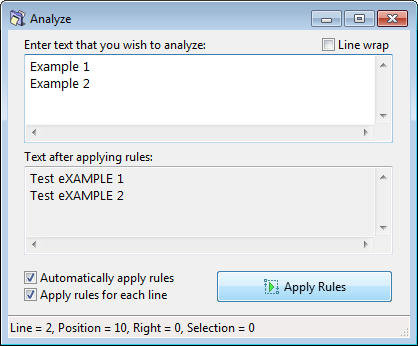ReNamer:Analyze: Difference between revisions
(Created page with 'The '''Analyze tool''' allows to apply rules to the text loaded into its window. The text may be a filename (or filenames) loaded from '''Files''' pane or any text manually creat...') |
No edit summary |
||
| Line 1: | Line 1: | ||
{{Template:Expand}} | |||
The '''Analyze tool''' allows to apply rules to the text loaded into its window. The text may be a filename (or filenames) loaded from '''Files''' pane or any text manually created by user. | The '''Analyze tool''' allows to apply rules to the text loaded into its window. The text may be a filename (or filenames) loaded from '''Files''' pane or any text manually created by user. | ||
It also allows to check the positions of any character in the text just by pointing to it with keyboard or mouse (very useful eg. when you're using the Insert rule). The appropriate data is being displayed in the status bar of the window. | It also allows to check the positions of any character in the text just by pointing to it with keyboard or mouse (very useful eg. when you're using the Insert rule). The appropriate data is being displayed in the status bar of the window. | ||
Revision as of 17:00, 24 August 2009
The Analyze tool allows to apply rules to the text loaded into its window. The text may be a filename (or filenames) loaded from Files pane or any text manually created by user. It also allows to check the positions of any character in the text just by pointing to it with keyboard or mouse (very useful eg. when you're using the Insert rule). The appropriate data is being displayed in the status bar of the window.
Let us see an example.
I had already added a single Insert Rule in the Rules pane of ReNamer. It was set to insert "2" (without the quotes) at the 3rd position.
When the option is selected, a window like this pops up:
In this window, I have added some arbitrary text to show the effect of the rule. Notice how x is added at the 3rd character in each line. I can move the cursor to any position. In this example, it is at the 3rd position (see the status line at the bottom of the screenshot).
Now I am reassured that the rule does insert an x at position-3. (My renaming will happen as planned.) Now I can close this window and go ahead and rename my files.
The options in the window are as follows: