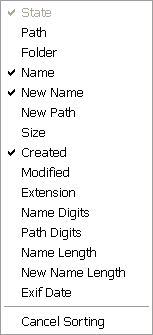ReNamer:Sorting files: Difference between revisions
Jump to navigation
Jump to search
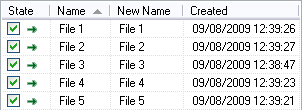
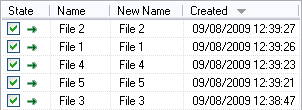
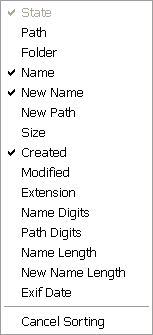
(Created page with 'Sorting files in the file table can be done either manually or automatically. Manual sorting is done via the files table context menu. Automa...') |
No edit summary |
||
| Line 1: | Line 1: | ||
Sorting files in the | Sorting files in the '''Files''' pane can be done either manually or automatically. Manual sorting is done via the [[ReNamer:Menus for the Files pane|files table context menu]]. Automatic sorting is done via the '''Files''' pane column headers. ReNamer allows you to sort files by any of the available columns. Below are shown two examples where files are sorted by Name in ascending order and by Created Date in descending order. | ||
<center>[[File:ReNamer Sort Name Ascending.png]] [[File:ReNamer Sort Date Descending.png]]</center> | <center>[[File:ReNamer Sort Name Ascending.png]] [[File:ReNamer Sort Date Descending.png]]</center> | ||
Revision as of 16:49, 29 August 2009
Sorting files in the Files pane can be done either manually or automatically. Manual sorting is done via the files table context menu. Automatic sorting is done via the Files pane column headers. ReNamer allows you to sort files by any of the available columns. Below are shown two examples where files are sorted by Name in ascending order and by Created Date in descending order.
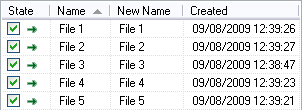
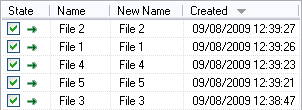
Simply left-click on the column by which you would like to sort. You should see sort icon ![]() (ascending) appear beside the column name. Click again on the same column to sort in descending order, and the icon will change to
(ascending) appear beside the column name. Click again on the same column to sort in descending order, and the icon will change to ![]() (descending).
(descending).
Right-click on the column headers in order to get the full list of available columns and get an option to cancel the sorting.