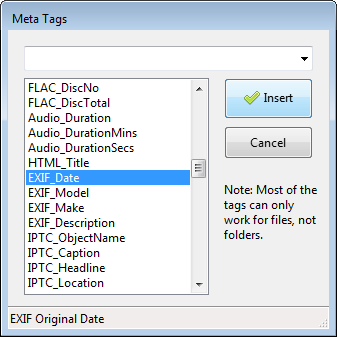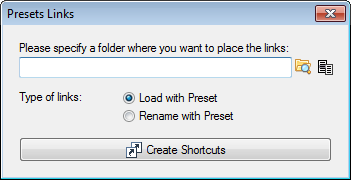ReNamer:Main menu: Difference between revisions
Jump to navigation
Jump to search
| Line 19: | Line 19: | ||
| Paste | | Paste | ||
| SHFT+CTRL+V | | SHFT+CTRL+V | ||
| Pastes the selection of files into the '''Files''' pane. | | Pastes the selection of files from the clipboard into the '''Files''' pane. (We assume that you have already copied some files into the clipboard) | ||
|- | |- | ||
| Add files | | Add files | ||
| Line 27: | Line 27: | ||
| Add folders | | Add folders | ||
| F4 | | F4 | ||
| Starts a window to add all files from a chosen folder (behavior depends on [[ReNamer: | | Starts a window to add all files from a chosen folder (behavior depends on [[ReNamer:Menus for the Files pane#Filters_menu|Filter settings]]) | ||
|- | |- | ||
| Preview | | Preview | ||
| Line 43: | Line 43: | ||
| Settings | | Settings | ||
| F8 | | F8 | ||
| See [[ReNamer: | | See [[ReNamer:Menus for the Files pane|Menus for Files pane]] for settings. | ||
|- | |- | ||
| General | | General | ||
| | | <br> | ||
| Shows the [[ReNamer: | | Shows the [[ReNamer:Program settings#General_settings|'''General''']] tab of the '''Settings''' dialog. | ||
|- | |- | ||
| Preview | | Preview | ||
| | | <br> | ||
| Shows the [[ReNamer: | | Shows the [[ReNamer:Program settings#Preview_settings|'''Preview''']] tab of the '''Settings''' dialog. | ||
|- | |- | ||
| Rename | | Rename | ||
| | | <br> | ||
| Shows the [[ReNamer: | | Shows the [[ReNamer:Program settings#Rename_settings|'''Rename''']] tab of the '''Settings''' dialog. | ||
|- | |- | ||
| Meta tags | | Meta tags | ||
| | | <br> | ||
| Pops up a window like this, from where meta tags can be selected: | | Pops up a window like this, from where meta tags can be selected: | ||
[[Image:MetaTagsDialog.png]] | [[Image:MetaTagsDialog.png]] | ||
| Line 64: | Line 64: | ||
|- | |- | ||
| Miscellaneous | | Miscellaneous | ||
| | | <br> | ||
| Shows the [[ReNamer: | | Shows the [[ReNamer:Program settings#Miscellaneous_settings|'''Miscellaneous''']] tab of the '''Settings''' dialog. | ||
|- | |- | ||
| Filters | | Filters | ||
| ALT+F | | ALT+F | ||
| Changes the default behavior when [[ReNamer: | | Changes the default behavior when [[ReNamer:Adding files and folders#Adding_items_using_the_.27Add_Folders.27_button|adding folders]]. | ||
|- | |- | ||
| Presets <nowiki>></nowiki> Load | | Presets <nowiki>></nowiki> Load | ||
| | | <br> | ||
| Opens a submenu as a list of all available presets. Click on the preset to open. | | Opens a submenu as a list of all available presets. Click on the preset to open. | ||
|- | |- | ||
| Line 84: | Line 84: | ||
|- | |- | ||
| Browse... | | Browse... | ||
| | | <br> | ||
| Browse to folder where presets are stored (via Windows Explorer). | | Browse to folder where presets are stored (via Windows Explorer). | ||
|- | |- | ||
| Import... | | Import... | ||
| | | <br> | ||
| Select presets from file system which should be copied in to ReNamer's presets folder. | | Select presets from file system which should be copied in to ReNamer's presets folder. | ||
|- | |- | ||
| Create links | | Create links | ||
| | | <br> | ||
| The following window pops up: | | The following window pops up: | ||
[[Image:PresetLinksDialog.png]] | [[Image:PresetLinksDialog.png]] | ||
| Line 104: | Line 104: | ||
|- | |- | ||
| Rescan | | Rescan | ||
| | | <br> | ||
| Scan preset folder for new presets. Useful if you have manually modified the content of the presets folder. | | Scan preset folder for new presets. Useful if you have manually modified the content of the presets folder. | ||
|- | |- | ||
| Line 112: | Line 112: | ||
|- | |- | ||
| Donate | | Donate | ||
| | | <br> | ||
| Pops up a window like this: | | Pops up a window like this: | ||
|- | |- | ||
| What's new | | What's new | ||
| <br> | |||
| | | | ||
Pops up a window like this: | |||
[[Image: | |||
[[Image:AboutWindow.png]] | |||
You can check the latest changes here. | |||
|- | |- | ||
| Line 124: | Line 130: | ||
| F1 | | F1 | ||
| Pops up a window like this: | | Pops up a window like this: | ||
[[Image: | [[Image:WhatsNewWindow.png]] | ||
<br> | |||
|} | |} | ||
Revision as of 02:49, 30 June 2009
In this appendix, all the menus and context menu options are described.
| Menu option | Keyboard Shortcut | What it does... |
|---|---|---|
| File | CTRL+N | Create a new project. Clear all rules and files. |
| Undo | SHFT+CTRL+Z | Reverses the effect of the last operation. |
| Paste | SHFT+CTRL+V | Pastes the selection of files from the clipboard into the Files pane. (We assume that you have already copied some files into the clipboard) |
| Add files | F3 | Starts a window to select specific file(s) from any folder and add them to the Files pane. |
| Add folders | F4 | Starts a window to add all files from a chosen folder (behavior depends on Filter settings) |
| Preview | F4 | Manual preview (not required in auto-preview mode) |
| Rename | F5 | Renames the file as shown in the New Names column in the Files pane. |
| Exit | ALT+F4 | Closes the application |
| Settings | F8 | See Menus for Files pane for settings. |
| General | Shows the General tab of the Settings dialog. | |
| Preview | Shows the Preview tab of the Settings dialog. | |
| Rename | Shows the Rename tab of the Settings dialog. | |
| Meta tags | Pops up a window like this, from where meta tags can be selected: | |
| Miscellaneous | Shows the Miscellaneous tab of the Settings dialog. | |
| Filters | ALT+F | Changes the default behavior when adding folders. |
| Presets > Load | Opens a submenu as a list of all available presets. Click on the preset to open. | |
| Save As... | CTRL+S | Save current preset. |
| Manage | CTRL+M | Open Preset Manager dialog. |
| Browse... | Browse to folder where presets are stored (via Windows Explorer). | |
| Import... | Select presets from file system which should be copied in to ReNamer's presets folder. | |
| Create links | The following window pops up:
Shortcuts will be created for every available preset and placed in the selected folder. If "Load with Preset" option is selected, linked preset will be loaded automatically with ReNamer. If "Rename with Preset" option is selected, linked preset will be loaded and all files which were sent to the link will be automatically renamed. For more information please check Command Line usage. WARNING: Be careful with "Rename with Preset" option as it will rename files without asking user for confirmation. | |
| Rescan | Scan preset folder for new presets. Useful if you have manually modified the content of the presets folder. | |
| Help > User Manual | ALT+F1 | Opens User Manual file which is distributed with the application (PDF file). |
| Donate | Pops up a window like this: | |
| What's new |
Pops up a window like this: You can check the latest changes here.
| |
| About | F1 | Pops up a window like this:
|