ReNamer:Renaming files: Difference between revisions
No edit summary |
|||
| Line 1: | Line 1: | ||
When the [[Image:RenameButton.png]] button is pressed, the following things happen: | When the [[Image:RenameButton.png]] button is pressed, the following things happen: | ||
# The [[ReNamer: | # The [[ReNamer:Adding_files_and_folders#Marking_and_Unmarking_the_files|marked files]] are renamed according to the '''Path''' and '''New Path''' columns in the '''Files''' pane. <br>If your set of rules is not meant to move files from one folder to another, you can as well assume that files are renamed according to the '''Name''' and '''New Name''' columns of the '''Files''' pane. | ||
# The '''New Name''' column becomes empty (because it is supposed to show a preview of the ''proposed'' new name | # The '''Name''' column is filled with the new name of the file and the '''New Name''' column becomes empty (because it is supposed to show a preview of the ''proposed'' new name. So once the file is renamed, there is no ''new name'' any more.) | ||
After the renaming is over, ReNamer can do a lot of other things depending on the [[ReNamer:Program_settings#Rename_settings|Program settings for renaming]]. For example, | After the renaming is over, ReNamer can do a lot of other things depending on the [[ReNamer:Program_settings#Rename_settings|Program settings for renaming]]. For example, it can automatically clear off the '''Rules''' and/or the '''Files''' pane or close the ReNamer window automatically. | ||
=== When is a file considered "renamed successfully"? === | === When is a file considered "renamed successfully"? === | ||
<center> [[Image:Preview.png]]</center> | <center> [[Image:Preview.png]]</center> | ||
Look at the first file (Unchanged file.doc)in the above screenshot. That file is not affected by the current set of rules. Yet, so far as ReNamer is concerned, all the marked rules ''were'' applied to it, and so ReNamer considers that this file was successfully renamed. | Look at the first file (Unchanged file.doc) in the above screenshot. That file is not affected by the current set of rules. Yet, so far as ReNamer is concerned, all the marked rules ''were'' applied to it, and the renaming operation (consisting of renaming ''Unchanged file.doc'' into ''Unchanged file.doc'') didn't give any errors, so ReNamer considers that this file was successfully renamed. | ||
Each renaming operation can have four different outcomes: | Each renaming operation can have four different outcomes: | ||
| Line 14: | Line 14: | ||
{| class="prettytable" | {| class="prettytable" | ||
! Outcome | ! Outcome | ||
! Is it considered as | ! Is it considered as successfuly renamed? | ||
|- | |- | ||
| Line 21: | Line 21: | ||
|- | |- | ||
| A file name that was changed | | A file name that was changed during the renaming operation. | ||
| <center>Yes</center> | | <center>Yes</center> | ||
|- | |- | ||
| A file name that did not change | | A file name that did not change during the renaming operation. | ||
| <center>Yes</center> | | <center>Yes</center> | ||
|- | |- | ||
| A file name that caused error | | A file name that caused error during renaming (e.g. invalid file name, name conflict, etc.) | ||
| <center>No</center> | | <center>No</center> | ||
|} | |} | ||
You can set ReNamer's [[ReNamer:Program_settings#Rename_settings|Program settings]] to take some conditional actions on the files based on their outcome. For example, | You can set ReNamer's [[ReNamer:Program_settings#Rename_settings|Program settings]] to take some conditional actions on the files based on their outcome. For example, you can clear off the files that were NOT renamed in the current round of renaming. | ||
Revision as of 20:16, 23 August 2009
When the ![]() button is pressed, the following things happen:
button is pressed, the following things happen:
- The marked files are renamed according to the Path and New Path columns in the Files pane.
If your set of rules is not meant to move files from one folder to another, you can as well assume that files are renamed according to the Name and New Name columns of the Files pane. - The Name column is filled with the new name of the file and the New Name column becomes empty (because it is supposed to show a preview of the proposed new name. So once the file is renamed, there is no new name any more.)
After the renaming is over, ReNamer can do a lot of other things depending on the Program settings for renaming. For example, it can automatically clear off the Rules and/or the Files pane or close the ReNamer window automatically.
When is a file considered "renamed successfully"?
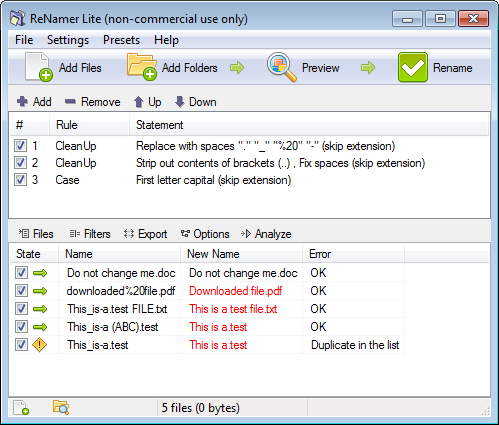
Look at the first file (Unchanged file.doc) in the above screenshot. That file is not affected by the current set of rules. Yet, so far as ReNamer is concerned, all the marked rules were applied to it, and the renaming operation (consisting of renaming Unchanged file.doc into Unchanged file.doc) didn't give any errors, so ReNamer considers that this file was successfully renamed.
Each renaming operation can have four different outcomes:
| Outcome | Is it considered as successfuly renamed? |
|---|---|
| A file that was unmarked (that is, was NOT marked for the current round of renaming) | |
| A file name that was changed during the renaming operation. | |
| A file name that did not change during the renaming operation. | |
| A file name that caused error during renaming (e.g. invalid file name, name conflict, etc.) |
You can set ReNamer's Program settings to take some conditional actions on the files based on their outcome. For example, you can clear off the files that were NOT renamed in the current round of renaming.